VPN over IPsec
VPN over IPsec
Internet Protocol Security (IPsec) is a set of protocols which sit on top of the Internet Protocol (IP) layer. It allows two or more hosts to communicate in a secure manner by authenticating and encrypting each IP packet of a communication session. The FreeBSD IPsec network stack is based on the http://www.kame.net/ implementation and supports both IPv4 and IPv6 sessions.
IPsec is comprised of the following sub-protocols:
- Encapsulated Security Payload (ESP): this protocol protects the IP packet data from third party interference by encrypting the contents using symmetric cryptography algorithms such as Blowfish and 3DES.
- Authentication Header (AH)): this protocol protects the IP packet header from third party interference and spoofing by computing a cryptographic checksum and hashing the IP packet header fields with a secure hashing function. This is then followed by an additional header that contains the hash, to allow the information in the packet to be authenticated.
- IP Payload Compression Protocol (IPComp): this protocol tries to increase communication performance by compressing the IP payload in order to reduce the amount of data sent.
These protocols can either be used together or separately, depending on the environment.
IPsec supports two modes of operation. The first mode, Transport Mode, protects communications between two hosts. The second mode, Tunnel Mode, is used to build virtual tunnels, commonly known as Virtual Private Networks (VPNs). Consult ipsec(4) for detailed information on the IPsec subsystem in FreeBSD.
To add IPsec support to the kernel, add the following options to the custom kernel configuration file and rebuild the kernel using the instructions
options IPSEC #IP security device crypto
If IPsec debugging support is desired, the following kernel option should also be added:
options IPSEC_DEBUG #debug for IP security
This rest of this chapter demonstrates the process of setting up an IPsec VPN between a home network and a corporate network. In the example scenario:
- Both sites are connected to the Internet through a gateway that is running FreeBSD.
- The gateway on each network has at least one external IP address. In this example, the corporate LAN‘s external IP address is
172.16.5.4and the home LAN‘s external IP address is192.168.1.12. - The internal addresses of the two networks can be either public or private IP addresses. However, the address space must not collide. For example, both networks cannot use
192.168.1.x. In this example, the corporate LAN‘s internal IP address is10.246.38.1and the home LAN‘s internal IP address is10.0.0.5.
Configuring a VPN on FreeBSD
To begin, security/ipsec-tools must be installed from the Ports Collection. This software provides a number of applications which support the configuration.
The next requirement is to create two gif(4) pseudo-devices which will be used to tunnel packets and allow both networks to communicate properly. As root, run the following commands, replacing internal and external with the real IP addresses of the internal and external interfaces of the two gateways:
#ifconfig gif0 create#ifconfig gif0internal1 internal2#ifconfig gif0 tunnelexternal1 external2
Verify the setup on each gateway, using ifconfig. Here is the output from Gateway 1:
gif0: flags=8051 mtu 1280 tunnel inet 172.16.5.4 --> 192.168.1.12 inet6 fe80::2e0:81ff:fe02:5881%gif0 prefixlen 64 scopeid 0x6 inet 10.246.38.1 --> 10.0.0.5 netmask 0xffffff00
Here is the output from Gateway 2:
gif0: flags=8051 mtu 1280 tunnel inet 192.168.1.12 --> 172.16.5.4 inet 10.0.0.5 --> 10.246.38.1 netmask 0xffffff00 inet6 fe80::250:bfff:fe3a:c1f%gif0 prefixlen 64 scopeid 0x4
Once complete, both internal IP addresses should be reachable using ping(8):
priv-net# ping 10.0.0.5 PING 10.0.0.5 (10.0.0.5): 56 data bytes 64 bytes from 10.0.0.5: icmp_seq=0 ttl=64 time=42.786 ms 64 bytes from 10.0.0.5: icmp_seq=1 ttl=64 time=19.255 ms 64 bytes from 10.0.0.5: icmp_seq=2 ttl=64 time=20.440 ms 64 bytes from 10.0.0.5: icmp_seq=3 ttl=64 time=21.036 ms --- 10.0.0.5 ping statistics --- 4 packets transmitted, 4 packets received, 0% packet loss round-trip min/avg/max/stddev = 19.255/25.879/42.786/9.782 ms corp-net# ping 10.246.38.1 PING 10.246.38.1 (10.246.38.1): 56 data bytes 64 bytes from 10.246.38.1: icmp_seq=0 ttl=64 time=28.106 ms 64 bytes from 10.246.38.1: icmp_seq=1 ttl=64 time=42.917 ms 64 bytes from 10.246.38.1: icmp_seq=2 ttl=64 time=127.525 ms 64 bytes from 10.246.38.1: icmp_seq=3 ttl=64 time=119.896 ms 64 bytes from 10.246.38.1: icmp_seq=4 ttl=64 time=154.524 ms --- 10.246.38.1 ping statistics --- 5 packets transmitted, 5 packets received, 0% packet loss round-trip min/avg/max/stddev = 28.106/94.594/154.524/49.814 ms
As expected, both sides have the ability to send and receive ICMP packets from the privately configured addresses. Next, both gateways must be told how to route packets in order to correctly send traffic from either network. The following commands will achieve this goal:
#corp-net# route add10.0.0.0 10.0.0.5 255.255.255.0#corp-net# route add net10.0.0.0: gateway 10.0.0.5#priv-net# route add10.246.38.0 10.246.38.1 255.255.255.0#priv-net# route add host10.246.38.0: gateway 10.246.38.1
At this point, internal machines should be reachable from each gateway as well as from machines behind the gateways. Again, use ping(8) to confirm:
corp-net# ping 10.0.0.8 PING 10.0.0.8 (10.0.0.8): 56 data bytes 64 bytes from 10.0.0.8: icmp_seq=0 ttl=63 time=92.391 ms 64 bytes from 10.0.0.8: icmp_seq=1 ttl=63 time=21.870 ms 64 bytes from 10.0.0.8: icmp_seq=2 ttl=63 time=198.022 ms 64 bytes from 10.0.0.8: icmp_seq=3 ttl=63 time=22.241 ms 64 bytes from 10.0.0.8: icmp_seq=4 ttl=63 time=174.705 ms --- 10.0.0.8 ping statistics --- 5 packets transmitted, 5 packets received, 0% packet loss round-trip min/avg/max/stddev = 21.870/101.846/198.022/74.001 ms priv-net# ping 10.246.38.107 PING 10.246.38.1 (10.246.38.107): 56 data bytes 64 bytes from 10.246.38.107: icmp_seq=0 ttl=64 time=53.491 ms 64 bytes from 10.246.38.107: icmp_seq=1 ttl=64 time=23.395 ms 64 bytes from 10.246.38.107: icmp_seq=2 ttl=64 time=23.865 ms 64 bytes from 10.246.38.107: icmp_seq=3 ttl=64 time=21.145 ms 64 bytes from 10.246.38.107: icmp_seq=4 ttl=64 time=36.708 ms --- 10.246.38.107 ping statistics --- 5 packets transmitted, 5 packets received, 0% packet loss round-trip min/avg/max/stddev = 21.145/31.721/53.491/12.179 ms
Setting up the tunnels is the easy part. Configuring a secure link is a more in depth process. The following configuration uses pre-shared (PSK) RSA keys. Other than the IP addresses, the /usr/local/etc/racoon/racoon.conf on both gateways will be identical and look similar to:
path pre_shared_key "/usr/local/etc/racoon/psk.txt"; #location of pre-shared key file
log debug; #log verbosity setting: set to 'notify' when testing and debugging is complete
padding # options are not to be changed
{
maximum_length 20;
randomize off;
strict_check off;
exclusive_tail off;
}
timer # timing options. change as needed
{
counter 5;
interval 20 sec;
persend 1;
# natt_keepalive 15 sec;
phase1 30 sec;
phase2 15 sec;
}
listen # address [port] that racoon will listen on
{
isakmp 172.16.5.4 [500];
isakmp_natt 172.16.5.4 [4500];
}
remote 192.168.1.12 [500]
{
exchange_mode main,aggressive;
doi ipsec_doi;
situation identity_only;
my_identifier address 172.16.5.4;
peers_identifier address 192.168.1.12;
lifetime time 8 hour;
passive off;
proposal_check obey;
# nat_traversal off;
generate_policy off;
proposal {
encryption_algorithm blowfish;
hash_algorithm md5;
authentication_method pre_shared_key;
lifetime time 30 sec;
dh_group 1;
}
}
sainfo (address 10.246.38.0/24 any address 10.0.0.0/24 any) # address $network/$netmask $type address $network/$netmask $type ( $type being any or esp)
{ # $network must be the two internal networks you are joining.
pfs_group 1;
lifetime time 36000 sec;
encryption_algorithm blowfish,3des;
authentication_algorithm hmac_md5,hmac_sha1;
compression_algorithm deflate;
}
For descriptions of each available option, refer to the manual page for racoon.conf.
The Security Policy Database (SPD) needs to be configured so that FreeBSD and racoon are able to encrypt and decrypt network traffic between the hosts.
This can be achieved with a shell script, similar to the following, on the corporate gateway. This file will be used during system initialization and should be saved as /usr/local/etc/racoon/setkey.conf.
flush; spdflush; # To the home network spdadd 10.246.38.0/24 10.0.0.0/24 any -P out ipsec esp/tunnel/172.16.5.4-192.168.1.12/use; spdadd 10.0.0.0/24 10.246.38.0/24 any -P in ipsec esp/tunnel/192.168.1.12-172.16.5.4/use;
Once in place, racoon may be started on both gateways using the following command:
#/usr/local/sbin/racoon -F -f /usr/local/etc/racoon/racoon.conf -l /var/log/racoon.log
The output should be similar to the following:
corp-net# /usr/local/sbin/racoon -F -f /usr/local/etc/racoon/racoon.conf Foreground mode. 2006-01-30 01:35:47: INFO: begin Identity Protection mode. 2006-01-30 01:35:48: INFO: received Vendor ID: KAME/racoon 2006-01-30 01:35:55: INFO: received Vendor ID: KAME/racoon 2006-01-30 01:36:04: INFO: ISAKMP-SA established 172.16.5.4[500]-192.168.1.12[500] spi:623b9b3bd2492452:7deab82d54ff704a 2006-01-30 01:36:05: INFO: initiate new phase 2 negotiation: 172.16.5.4[0]192.168.1.12[0] 2006-01-30 01:36:09: INFO: IPsec-SA established: ESP/Tunnel 192.168.1.12[0]->172.16.5.4[0] spi=28496098(0x1b2d0e2) 2006-01-30 01:36:09: INFO: IPsec-SA established: ESP/Tunnel 172.16.5.4[0]->192.168.1.12[0] spi=47784998(0x2d92426) 2006-01-30 01:36:13: INFO: respond new phase 2 negotiation: 172.16.5.4[0]192.168.1.12[0] 2006-01-30 01:36:18: INFO: IPsec-SA established: ESP/Tunnel 192.168.1.12[0]->172.16.5.4[0] spi=124397467(0x76a279b) 2006-01-30 01:36:18: INFO: IPsec-SA established: ESP/Tunnel 172.16.5.4[0]->192.168.1.12[0] spi=175852902(0xa7b4d66)
To ensure the tunnel is working properly, switch to another console and use tcpdump(1) to view network traffic using the following command. Replace em0 with the network interface card as required:
#tcpdump -i em0 host172.16.5.4 and dst 192.168.1.12
Data similar to the following should appear on the console. If not, there is an issue and debugging the returned data will be required.
01:47:32.021683 IP corporatenetwork.com > 192.168.1.12.privatenetwork.com: ESP(spi=0x02acbf9f,seq=0xa) 01:47:33.022442 IP corporatenetwork.com > 192.168.1.12.privatenetwork.com: ESP(spi=0x02acbf9f,seq=0xb) 01:47:34.024218 IP corporatenetwork.com > 192.168.1.12.privatenetwork.com: ESP(spi=0x02acbf9f,seq=0xc)
At this point, both networks should be available and seem to be part of the same network. Most likely both networks are protected by a firewall. To allow traffic to flow between them, rules need to be added to pass packets. For the ipfw(8) firewall, add the following lines to the firewall configuration file:
ipfw add 00201 allow log esp from any to any ipfw add 00202 allow log ah from any to any ipfw add 00203 allow log ipencap from any to any ipfw add 00204 allow log udp from any 500 to any
Note:
The rule numbers may need to be altered depending on the current host configuration.
For users of pf(4) or ipf(8), the following rules should do the trick:
pass in quick proto esp from any to any pass in quick proto ah from any to any pass in quick proto ipencap from any to any pass in quick proto udp from any port = 500 to any port = 500 pass in quick on gif0 from any to any pass out quick proto esp from any to any pass out quick proto ah from any to any pass out quick proto ipencap from any to any pass out quick proto udp from any port = 500 to any port = 500 pass out quick on gif0 from any to any
Finally, to allow the machine to start support for the VPN during system initialization, add the following lines to /etc/rc.conf:
ipsec_enable="YES" ipsec_program="/usr/local/sbin/setkey" ipsec_file="/usr/local/etc/racoon/setkey.conf" # allows setting up spd policies on boot racoon_enable="yes" Reference www.wikipedia.com