Lightweight Directory Access Protocol (LDAP)
The Lightweight Directory Access Protocol (LDAP) is an application layer protocol used to access, modify, and authenticate objects using a distributed directory information service. Think of it as a phone or record book which stores several levels of hierarchical, homogeneous information. It is used in Active Directory and OpenLDAP networks and allows users to access to several levels of internal information utilizing a single account. For example, email authentication, pulling employee contact information, and internal website authentication might all make use of a single user account in the LDAP server’s record base.
This section provides a quick start guide for configuring an LDAP server on a FreeBSD system. It assumes that the administrator already has a design plan which includes the type of information to store, what that information will be used for, which users should have access to that information, and how to secure this information from unauthorized access.
LDAP Terminology and Structure
LDAP uses several terms which should be understood before starting the configuration. All directory entries consist of a group of attributes. Each of these attribute sets contains a unique identifier known as a Distinguished Name (DN) which is normally built from several other attributes such as the common or Relative Distinguished Name (RDN). Similar to how directories have absolute and relative paths, consider a DN as an absolute path and the RDN as the relative path.
An example LDAP entry looks like the following. This example searches for the entry for the specified user account (uid), organizational unit (ou), and organization (o):
% ldapsearch -xb “uid=trhodes,ou=users,o=example.com“
# extended LDIF
#
# LDAPv3
# base <uid=trhodes,ou=users,o=example.com> with scope subtree
# filter: (objectclass=*)
# requesting: ALL
#
# trhodes, users, example.com
dn: uid=trhodes,ou=users,o=example.com
mail: trhodes@example.com
cn: Tom Rhodes
uid: trhodes
telephoneNumber: (123) 456-7890
# search result
search: 2
result: 0 Success
# numResponses: 2
# numEntries: 1
This example entry shows the values for the dn, mail, cn, uid, and telephoneNumber attributes. The cn attribute is the RDN.
More information about LDAP and its terminology can be found at http://www.openldap.org/doc/admin24/intro.html.
Configuring an LDAP Server
FreeBSD does not provide a built-in LDAP server. Begin the configuration by installing the net/openldap24-server package or port. Since the port has many configurable options, it is recommended that the default options are reviewed to see if the package is sufficient, and to instead compile the port if any options should be changed. In most cases, the defaults are fine. However, if SQL support is needed, this option must be enabled and the port compiled using the instructions in Section 5.5, “Using the Ports Collection”.
Next, create the directories to hold the data and to store the certificates:
# mkdir /var/db/openldap-data
# mkdir /usr/local/etc/openldap/private
Copy over the database configuration file:
# cp /usr/local/etc/openldap/DB_CONFIG.example /var/db/openldap-data/DB_CONFIG
The next phase is to configure the certificate authority. The following commands must be executed from /usr/local/etc/openldap/private. This is important as the file permissions need to be restrictive and users should not have access to these files. To create the certificate authority, start with this command and follow the prompts:
# openssl req -days 365 -nodes -new -x509 -keyout ca.key -out ../ca.crt
The entries for the prompts may be generic except for the Common Name. This entry must be different than the system hostname. If this will be a self signed certificate, prefix the hostname with CA for certificate authority.
The next task is to create a certificate signing request and a private key. Input this command and follow the prompts:
# openssl req -days 365 -nodes -new -keyout server.key -out server.csr
During the certificate generation process, be sure to correctly set the Common Name attribute. Once complete, sign the key:
# openssl x509 -req -days 365 -in server.csr -out ../server.crt -CA ../ca.crt -CAkey ca.key -CAcreateserial
The final part of the certificate generation process is to generate and sign the client certificates:
# openssl req -days 365 -nodes -new -keyout client.key -out client.csr
# openssl x509 -req -days 3650 -in client.csr -out ../client.crt -CA ../ca.crt -CAkey ca.key
Remember to use the same Common Name attribute when prompted. When finished, ensure that a total of eight (8) new files have been generated through the proceeding commands. If so, the next step is to edit /usr/local/etc/openldap/slapd.conf and add the following options:
TLSCipherSuite HIGH:MEDIUM:+SSLv3
TLSCertificateFile /usr/local/etc/openldap/server.crt
TLSCertificateKeyFile /usr/local/etc/openldap/private/server.key
TLSCACertificateFile /usr/local/etc/openldap/ca.crt
Then, edit /usr/local/etc/openldap/ldap.conf and add the following lines:
TLS_CACERT /usr/local/etc/openldap/ca.crt
TLS_CIPHER_SUITE HIGH:MEDIUM:+SSLv3
While editing this file, uncomment the following entries and set them to the desired values: BASE, URI, SIZELIMIT and TIMELIMIT. Set the URI to contain ldap:// and ldaps://. Then, add two entries pointing to the certificate authority. When finished, the entries should look similar to the following:
BASE dc=example,dc=com
URI ldap:// ldaps://
SIZELIMIT 12
TIMELIMIT 15
TLS_CACERT /usr/local/etc/openldap/ca.crt
TLS_CIPHER_SUITE HIGH:MEDIUM:+SSLv3
The default password for the server should then be changed:
# slappasswd -h “{SHA}” >> /usr/local/etc/openldap/slapd.conf
This command will prompt for the password and, if the process does not fail, a password hash will be added to the end of slapd.conf. Several hashing formats are supported. Refer to the manual page for slappasswd for more information.
Next, edit /usr/local/etc/openldap/slapd.conf and add the following lines:
password-hash {sha}
allow bind_v2
The suffix in this file must be updated to match the BASE used in /usr/local/etc/openldap/ldap.conf and rootdn should also be set. A recommended value for rootdn is something like cn=Manager. Before saving this file, place the rootpw in front of the password output from slappasswd and delete the old rootpw. The end result should look similar to this:
TLSCipherSuite HIGH:MEDIUM:+SSLv3
TLSCertificateFile /usr/local/etc/openldap/server.crt
TLSCertificateKeyFile /usr/local/etc/openldap/private/server.key
TLSCACertificateFile /usr/local/etc/openldap/ca.crt
rootpw {SHA}W6ph5Mm5Pz8GgiULbPgzG37mj9g=
Finally, enable the OpenLDAP service in /etc/rc.conf and set the URI:
slapd_enable=”YES”
slapd_flags=”-4 -h ldaps:///”
At this point the server can be started and tested:
# service slapd start
If everything is configured correctly, a search of the directory should show a successful connection with a single response as in this example:
# ldapsearch -Z
# extended LDIF
#
# LDAPv3
# base <dc=example,dc=com> (default) with scope subtree
# filter: (objectclass=*)
# requesting: ALL
#
# search result
search: 3
result: 32 No such object
# numResponses: 1
Note:
If the command fails and the configuration looks correct, stop the slapd service and restart it with debugging options:
# service slapd stop
# /usr/local/libexec/slapd -d -1
Once the service is responding, the directory can be populated using ldapadd. In this example, a file containing this list of users is first created. Each user should use the following format:
dn: dc=example,dc=com
objectclass: dcObject
objectclass: organization
o: Example
dc: Example
dn: cn=Manager,dc=example,dc=com
objectclass: organizationalRole
cn: Manager
To import this file, specify the file name. The following command will prompt for the password specified earlier and the output should look something like this:
# ldapadd -Z -D “cn=Manager,dc=example,dc=com” -W -f import.ldif
Enter LDAP Password:
adding new entry “dc=example,dc=com”
adding new entry “cn=Manager,dc=example,dc=com”
Verify the data was added by issuing a search on the server using ldapsearch:
% ldapsearch -Z
# extended LDIF
#
# LDAPv3
# base <dc=example,dc=com> (default) with scope subtree
# filter: (objectclass=*)
# requesting: ALL
#
# example.com
dn: dc=example,dc=com
objectClass: dcObject
objectClass: organization
o: Example
dc: Example
# Manager, example.com
dn: cn=Manager,dc=example,dc=com
objectClass: organizationalRole
cn: Manager
# search result
search: 3
result: 0 Success
# numResponses: 3
# numEntries: 2
At this point, the server should be configured and functioning properly.