Backup Basics
Implementing a backup plan is essential in order to have the ability to recover from disk failure, accidental file deletion, random file corruption, or complete machine destruction, including destruction of on-site backups.
The backup type and schedule will vary, depending upon the importance of the data, the granularity needed for file restores, and the amount of acceptable downtime. Some possible backup techniques include:
- Archives of the whole system, backed up onto permanent, off-site media. This provides protection against all of the problems listed above, but is slow and inconvenient to restore from, especially for non-privileged users.
- File system snapshots, which are useful for restoring deleted files or previous versions of files.
- Copies of whole file systems or disks which are sychronized with another system on the network using a scheduled net/rsync.
- Hardware or software RAID, which minimizes or avoids downtime when a disk fails.
Typically, a mix of backup techniques is used. For example, one could create a schedule to automate a weekly, full system backup that is stored off-site and to supplement this backup with hourly ZFS snapshots. In addition, one could make a manual backup of individual directories or files before making file edits or deletions.
This section describes some of the utilities which can be used to create and manage backups on a FreeBSD system.
File System Backups
The traditional UNIX® programs for backing up a file system are dump(8), which creates the backup, and restore(8), which restores the backup. These utilities work at the disk block level, below the abstractions of the files, links, and directories that are created by file systems. Unlike other backup software, dump backs up an entire file system and is unable to backup only part of a file system or a directory tree that spans multiple file systems. Instead of writing files and directories, dump writes the raw data blocks that comprise files and directories.
Note:
If dump is used on the root directory, it will not back up /home, /usr or many other directories since these are typically mount points for other file systems or symbolic links into those file systems.
When used to restore data, restore stores temporary files in /tmp/ by default. When using a recovery disk with a small /tmp, set TMPDIR to a directory with more free space in order for the restore to succeed.
When using dump, be aware that some quirks remain from its early days in Version 6 of AT&T UNIX®,circa 1975. The default parameters assume a backup to a 9-track tape, rather than to another type of media or to the high-density tapes available today. These defaults must be overridden on the command line.
It is possible to backup a file system across the network to a another system or to a tape drive attached to another computer. While the rdump(8) and rrestore(8) utilities can be used for this purpose, they are not considered to be secure.
Instead, one can use dump and restore in a more secure fashion over an SSH connection. This example creates a full, compressed backup of /usr and sends the backup file to the specified host over a SSH connection.
targetuser@targetmachine.example.com dd of=/mybigfiles/dump-usr-l0.gz
This example sets RSH in order to write the backup to a tape drive on a remote system over a SSH connection:
Directory Backups
Several built-in utilities are available for backing up and restoring specified files and directories as needed.
A good choice for making a backup of all of the files in a directory is tar(1). This utility dates back to Version 6 of AT&T UNIX® and by default assumes a recursive backup to a local tape device. Switches can be used to instead specify the name of a backup file.
This example creates a compressed backup of the current directory and saves it to /tmp/mybackup.tgz. When creating a backup file, make sure that the backup is not saved to the same directory that is being backed up.
To restore the entire backup, cd into the directory to restore into and specify the name of the backup. Note that this will overwrite any newer versions of files in the restore directory. When in doubt, restore to a temporary directory or specify the name of the file within the backup to restore.
There are dozens of available switches which are described in tar(1). This utility also supports the use of exclude patterns to specify which files should not be included when backing up the specified directory or restoring files from a backup.
To create a backup using a specified list of files and directories, cpio(1) is a good choice. Unlike tar, cpio does not know how to walk the directory tree and it must be provided the list of files to backup.
For example, a list of files can be created using ls or find. This example creates a recursive listing of the current directory which is then piped to cpio in order to create an output backup file named /tmp/mybackup.cpio.
A backup utility which tries to bridge the features provided by tar and cpio is pax(1). Over the years, the various versions of tar and cpio became slightly incompatible. POSIX® created pax which attempts to read and write many of the various cpio and tar formats, plus new formats of its own.
The pax equivalent to the previous examples would be:
Using Data Tapes for Backups
While tape technology has continued to evolve, modern backup systems tend to combine off-site backups with local removable media. FreeBSD supports any tape drive that uses SCSI, such as LTO or DAT. There is limited support for SATA and USB tape drives.
For SCSI tape devices, FreeBSD uses the sa(4) driver and the /dev/sa0, /dev/nsa0, and /dev/esa0 devices. The physical device name is /dev/sa0. When /dev/nsa0 is used, the backup application will not rewind the tape after writing a file, which allows writing more than one file to a tape. Using /dev/esa0 ejects the tape after the device is closed.
In FreeBSD, mt is used to control operations of the tape drive, such as seeking through files on a tape or writing tape control marks to the tape. For example, the first three files on a tape can be preserved by skipping past them before writing a new file:
# mt -f /dev/nsa0 fsf 3
This utility supports many operations. Refer to mt(1) for details.
To write a single file to tape using tar, specify the name of the tape device and the file to backup:
# tar cvf /dev/sa0 file
To recover files from a tar archive on tape into the current directory:
# tar xvf /dev/sa0
To backup a UFS file system, use dump. This examples backs up /usr without rewinding the tape when finished:
# dump -0aL -b64 -f /dev/nsa0 /usr
To interactively restore files from a dump file on tape into the current directory:
# restore -i -f /dev/nsa0
Third-Party Backup Utilities
The FreeBSD Ports Collection provides many third-party utilities which can be used to schedule the creation of backups, simplify tape backup, and make backups easier and more convenient. Many of these applications are client/server based and can be used to automate the backups of a single system or all of the computers in a network.
Popular utilities include Amanda, Bacula, rsync, and duplicity.
Emergency Recovery
In addition to regular backups, it is recommended to perform the following steps as part of an emergency preparedness plan.
Create a print copy of the output of the following commands:
- gpart show
- more /etc/fstab
- dmesg
Store this printout and a copy of the installation media in a secure location. Should an emergency restore be needed, boot into the installation media and select Live CD to access a rescue shell. This rescue mode can be used to view the current state of the system, and if needed, to reformat disks and restore data from backups.
Note:
The installation media for FreeBSD/i386 9.3-RELEASE does not include a rescue shell. For this version, instead download and burn a Livefs CD image from ftp://ftp.FreeBSD.org/pub/FreeBSD/releases/i386/ISO-IMAGES/9.3/FreeBSD-9.3-RELEASE-i386-livefs.iso.
Next, test the rescue shell and the backups. Make notes of the procedure. Store these notes with the media, the printouts, and the backups. These notes may prevent the inadvertent destruction of the backups while under the stress of performing an emergency recovery.
For an added measure of security, store the latest backup at a remote location which is physically separated from the computers and disk drives by a significant distance.
Reference