Creating Email Account in cPanel’s WebMail
Rapid HTML coding is very necessary now a days.
During the life of a developer, the tools of the job will change many times over. This is especially true of the text editor; which is often like a comfortable home for the seasoned developer. Some prefer pure text editors, some prefer an IDE, some prefer a more hybrid approach, a text editor that is highly extensible and will provide most of the benefits of an IDE without the overhead. Sublime Text 3 is the editor of choice, a decision which was confirmed -Zen coding.
What is Zen coding?
Zen Coding (now known as Emmet – which is a terrible name ) is a suite of plugins for various text editors. It allows you to rapidly develop HTML by writing it with CSS-like syntax and then simply pressing the TAB key to ‘compile’ it.
A very basic example would be as follows:
Normal HTML syntax
| 1 | <h1>Hello World |
This is a paragraph with a class of “text”
Emmet syntax
| 1 | h1{Hello World}+p.text{This is a paragraph with a class of “text”} |
This example is very basic and doesn’t really show the power of Emmet, so let’s get started with a tutorial. As I am a huge fan of Sublime Text 3, I will be using this, however there as a long list of editors which support the Emmet plugin and apart from the installation procedure, the syntax is the same for all.
Installation (Sublime Text)
If you already have the package manager then installation is as simple as searching for ‘Emmet’ in the package list.
If you don’t already have the package manager installed then I highly recommend setting it up as it is one of the easiest ways to customise your Sublime Text experience. You can find out how to get it here:
https://packagecontrol.io/installation
Understanding the syntax
The syntax is very simple to learn and closely follows CSS syntax.
Note: When you see [TAB] that literally means ‘press the TAB key’.
Element creation
To create a HTML tag just write it out as you would in CSS.
Emmet span:
| 1 | h1[TAB] |
HTML output:
| 1 | <h1></h1> |
To add a class to a tag place a period before it.
Emmet span:
| 1 | h1.header[TAB] |
HTML output:
| 1 | <h1 class=“header”></h1> |
To add an ID use a hash.
Emmet span:
| 1 | h1#mainHeader[TAB] |
HTML output:
| 1 | <h1 id=“mainHeader”></h1> |
To give something content use curly braces.
Emmet span:
| 1 | h1{This is a header}[TAB] |
HTML output:
| 1 | <h1>This is a header</h1> |
Traversing the hierarchy
Stepping through the different levels of the DOM is easy for Emmet, in fact it’s quite easy to build a full-page skeleton using only one line of Emmet span.
Elements can be nested using the child selector (>), chained using the plus symbol (+) and a child element can be ‘stepped out of” using a chevron (^) as follows:
Emmet span:
| 1 | div.first>h1{This is a header inside the first div}+p{This is a paragraph next to the first header}^div.second>h2{This is the header inside the second div}[TAB] |
HTML output:
| 1 2 3 4 5 6 7 |
<div class=“first”> <h1>This is a header inside the first div</h1> <p>This is a paragraph next to the first header</p> </div> <div class=“second”> <h2>This is the header inside the second div</h2> </div> |
Grouping
The benefits of grouping become evident later on in the ‘iteration’ section but should be mentioned here.
Elements are grouped together by wrapping them in parentheses.
Emmet span:
| 1 | ul>(li>a{link})[TAB] |
HTML output:
| 1 2 3 |
<ul> <li><a href=“”>link</a></li> </ul> |
Iteration
One of the most powerful features of Emmet is the ability to create repeating elements. You have seen above how it’s possible to create chains of elements but what if you want to create a list of elements which all follow the same structure?
Creating repeating elements is as simple as specifying the number of elements you want after an asterisk (*) symbol.
Emmet span:
| 1 | div*2[TAB] |
HTML output:
| 1 2 |
<div></div> <div></div> |
It’s just as easy to create lists using this asterisk format:
Emmet span:
| 1 | ul>li*5[TAB] |
HTML output:
| 1 2 3 4 5 6 7 |
<ul> <li></li> <li></li> <li></li> <li></li> <li></li> </ul> |
One additional feature of iteration is that you can include placeholder numbers, these can be used anywhere you like and are specified with the $ symbol.
Emmet span:
| 1 | ul>li{Item $}*3[TAB] |
HTML output:
| 1 2 3 4 5 |
<ul> <li>Item 1</li> <li>Item 2</li> <li>Item 3</li> </ul> |
Working with existing content
Emmet doesn’t only help with creating HTML from scratch, in fact it’s at its most useful when converting an existing text document to HTML using the ‘Wrap with abbreviation’ feature. Its usage will be a little different, depending on the editor you use, as mentioned before – this article assumes you are using Sublime Text.
Let’s imagine you have been given some content that contained a written list like the following:
| 1 2 3 |
– Milk – Eggs – Bread |
To convert this into a list would be a minor pain but if that list was much longer it could become a real time drain.
With Emmet, converting content is easy, you simply select the text, press ctrl-w (in Sublime in MacOS, this is the wrap with abbreviation hotkey although this could change depending on your OS) and type the following in the dialogue box:
Emmet span:
| 1 | ul>li* |
The asterisk tells Emmet to loop through each line and make each item into a list, so when you leave the dialogue box, you get this:
HTML output:
| 1 2 3 4 5 |
<ul> <li>– Milk</li> <li>– Eggs</li> <li>– Bread</li> </ul> |
Oh wait, it still has the minus symbols, which will look ugly on our site, no problem, let’s undo that and try something else.
Press ctrl-w and type this instead:
Emmet span:
| 1 | ul>li*|t |
The “|t” command tells Emmet to loop through each line and also to trim the original list delimiters from the text, giving us a nice, neat list:
HTML output:
| 1 2 3 4 5 |
<ul> <li>Milk</li> <li>Eggs</li> <li>Bread</li> </ul> |
Much better.
Of all the tools Emmet provides, Wrap with abbreviation is the one that saves me the most time and is also the one with the most in-depth features. I once converted a 40 page Terms and Conditions document from Word into HTML in around 20 minutes!
Let’s go back to our list above and this time we will also add a bit more mark-up. Now we want our UL tag to have a class and an aria role plus, each list item needs to have a ‘data-item’ attribute.
Again in a long list, this would be quite a time-consuming task but as you are probably gathering by now, this is easy with Emmet.
Simply press ctrl-w and type the following:
Emmet span:
| 1 | ul.shopping[role=”main”]>li[data-item=”$”]{$#}*|t |
HTML output:
| 1 2 3 4 5 |
How to create Email Accounts in your cPanel (Webmail)
Note : Here is your new email account is created. Please don’t forget to write down the password which you have specified to your new email account . Different E-Mail Options in CPanel.
Reference www.wikipedia.com “de1”><ul class=“shopping” role=“main”> |
So what’s going on here?
The ‘[]’ is how an attribute is specified, as you can see from the ‘role’ attribute, we can write out the full attribute and value and it will be placed ‘as-is’ in the tag (note some attributes, like ‘href’ on an anchor tag, appear automatically and do not need to be specified in Emmet unless you want to populate them).
You’ve seen the ‘$’ before, this simply displays the current item number in the loop, you’ve probably noticed the ‘$#’ too, as you might have been able to guess, this takes the content of the selected text and then outputs it wherever it finds the $# string. This can be used as many times as you like, unfortunately however the ‘|t’ string does not work in attributes.
Reference