Google Chrome Profile Management and incognito mode
Ever wondered how to have different instants of chrome running for different organisations without having multiple browsers for your distinct Google profile ? Here is the blog to solve your distinct profile burden.
You may have noticed the addition of new button occupying the upper-right corner of the Google Chrome web browser. This is the new Avatar profile which you can select from the list provided by Chrome browser, which adds some cool stuffs to your chrome browser in the feel of looks and also it gives some cool functionality which may
be useful to chrome users.
Now question is what is this profile Management system ? It will let you use different Google profiles simultaneously , this will give features of adding new bookmarks, this is also used to have separate extensions, plugins and anything else which is associated to your Google profile individual .
How this is useful towards technology ? It is totally depends upon you how you switch your Google accounts and make use it to your work but if you ask me – regardless of our browsing habit , i like to use this profile management for my distinct profile within my chrome installation. Best part is to actually use each profile alongside the other(s) so if we feel that things at work are boring and we want to access our fun stuffs, we can simply switch to our other profile and leave the boring , work profile running in the background !
Setting up and using it
The profile switcher can be accessed by clicking the name button.
Regardless of whether you use Chrome for OS X , Windows or Linux (or another flavor altogether), the process of switching is same to all. The upper-right corner of your browser, which will probably have your name.
Browse in private on Chrome (incognito mode)

If you don’t want Google Chrome to save a record of what you visit and download, you can browse the web in incognito mode. An incognito window looks different from a regular window. The top of an incognito window is gray or blue, depending on your computer or device.
How make your Google Chrome incognito – Just press Ctrl + Shift + N (for windows) Command ⌘ + Shift + N (for MAC) you will get latest windows of chrome which is incognito and which will never save your any of the data like browsing history and so on. This is very important to use in Internet cyber because Cyber cafe machine never should save your any of the data which is personal enough to individual .