Configuring System Logging
Configuring System Logging
Generating and reading system logs is an important aspect of system administration. The information in system logs can be used to detect hardware and software issues as well as application and system configuration errors. This information also plays an important role in security auditing and incident response. Most system daemons and applications will generate log entries.
FreeBSD provides a system logger, syslogd, to manage logging. By default, syslogd is started when the system boots. This is controlled by the variable syslogd_enable in /etc/rc.conf. There are numerous application arguments that can be set using syslogd_flags in /etc/rc.conf. Refer to syslogd(8) for more information on the available arguments.
This section describes how to configure the FreeBSD system logger for both local and remote logging and how to perform log rotation and log management.
Configuring Local Logging
The configuration file, /etc/syslog.conf, controls what syslogd does with log entries as they are received. There are several parameters to control the handling of incoming events. The facility describes which subsystem generated the message, such as the kernel or a daemon, and the level describes the severity of the event that occurred. This makes it possible to configure if and where a log message is logged, depending on the facility and level. It is also possible to take action depending on the application that sent the message, and in the case of remote logging, the hostname of the machine generating the logging event.
This configuration file contains one line per action, where the syntax for each line is a selector field followed by an action field. The syntax of the selector field is facility.level which will match log messages from facility at level level or higher. It is also possible to add an optional comparison flag before the level to specify more precisely what is logged. Multiple selector fields can be used for the same action, and are separated with a semicolon (;). Using * will match everything. The action field denotes where to send the log message, such as to a file or remote log host. As an example, here is the default syslog.conf from FreeBSD:
# $FreeBSD$
#
# Spaces ARE valid field separators in this file. However,
# other *nix-like systems still insist on using tabs as field
# separators. If you are sharing this file between systems, you
# may want to use only tabs as field separators here.
# Consult the syslog.conf(5) manpage.
*.err;kern.warning;auth.notice;mail.crit /dev/console
*.notice;authpriv.none;kern.debug;lpr.info;mail.crit;news.err /var/log/messages
security.* /var/log/security
auth.info;authpriv.info /var/log/auth.log
mail.info /var/log/maillog
lpr.info /var/log/lpd-errs
ftp.info /var/log/xferlog
cron.* /var/log/cron
!-devd
*.=debug /var/log/debug.log
*.emerg *
# uncomment this to log all writes to /dev/console to /var/log/console.log
#console.info /var/log/console.log
# uncomment this to enable logging of all log messages to /var/log/all.log
# touch /var/log/all.log and chmod it to mode 600 before it will work
#*.* /var/log/all.log
# uncomment this to enable logging to a remote loghost named loghost
#*.* @loghost
# uncomment these if you’re running inn
# news.crit /var/log/news/news.crit
# news.err /var/log/news/news.err
# news.notice /var/log/news/news.notice
# Uncomment this if you wish to see messages produced by devd
# !devd
# *.>=info
!ppp
*.* /var/log/ppp.log
!*
In this example:
- Line 8 matches all messages with a level of err or higher, as well as kern.warning, auth.notice and mail.crit, and sends these log messages to the console (/dev/console).
- Line 12 matches all messages from the mail facility at level info or above and logs the messages to /var/log/maillog.
- Line 17 uses a comparison flag (=) to only match messages at level debug and logs them to /var/log/debug.log.
- Line 33 is an example usage of a program specification. This makes the rules following it only valid for the specified program. In this case, only the messages generated by ppp are logged to /var/log/ppp.log.
The available levels, in order from most to least critical are emerg, alert, crit, err, warning, notice, info, and debug.
The facilities, in no particular order, are auth, authpriv, console, cron, daemon, ftp, kern, lpr, mail, mark, news, security, syslog, user, uucp, and local0 through local7. Be aware that other operating systems might have different facilities.
To log everything of level notice and higher to /var/log/daemon.log, add the following entry:
daemon.notice /var/log/daemon.log
For more information about the different levels and facilities, refer to syslog(3) and syslogd(8). For more information about /etc/syslog.conf, its syntax, and more advanced usage examples, see syslog.conf(5).
Log Management and Rotation
Log files can grow quickly, taking up disk space and making it more difficult to locate useful information. Log management attempts to mitigate this. In FreeBSD, newsyslog is used to manage log files. This built-in program periodically rotates and compresses log files, and optionally creates missing log files and signals programs when log files are moved. The log files may be generated by syslogd or by any other program which generates log files. While newsyslog is normally run from cron(8), it is not a system daemon. In the default configuration, it runs every hour.
To know which actions to take, newsyslog reads its configuration file, /etc/newsyslog.conf. This file contains one line for each log file that newsyslog manages. Each line states the file owner, permissions, when to rotate that file, optional flags that affect log rotation, such as compression, and programs to signal when the log is rotated. Here is the default configuration in FreeBSD:
# configuration file for newsyslog
# $FreeBSD: head/en_US.ISO8859-1/books/handbook/config/chapter.xml 47291 2015-08-20 20:32:16Z skreuzer $
#
# Entries which do not specify the ‘/pid_file’ field will cause the
# syslogd process to be signalled when that log file is rotated. This
# action is only appropriate for log files which are written to by the
# syslogd process (ie, files listed in /etc/syslog.conf). If there
# is no process which needs to be signalled when a given log file is
# rotated, then the entry for that file should include the ‘N’ flag.
#
# The ‘flags’ field is one or more of the letters: BCDGJNUXZ or a ‘-‘.
#
# Note: some sites will want to select more restrictive protections than the
# defaults. In particular, it may be desirable to switch many of the 644
# entries to 640 or 600. For example, some sites will consider the
# contents of maillog, messages, and lpd-errs to be confidential. In the
# future, these defaults may change to more conservative ones.
#
# logfilename [owner:group] mode count size when flags [/pid_file] [sig_num]
/var/log/all.log 600 7 * @T00 J
/var/log/amd.log 644 7 100 * J
/var/log/auth.log 600 7 100 @0101T JC
/var/log/console.log 600 5 100 * J
/var/log/cron 600 3 100 * JC
/var/log/daily.log 640 7 * @T00 JN
/var/log/debug.log 600 7 100 * JC
/var/log/kerberos.log 600 7 100 * J
/var/log/lpd-errs 644 7 100 * JC
/var/log/maillog 640 7 * @T00 JC
/var/log/messages 644 5 100 @0101T JC
/var/log/monthly.log 640 12 * $M1D0 JN
/var/log/pflog 600 3 100 * JB /var/run/pflogd.pid
/var/log/ppp.log root:network 640 3 100 * JC
/var/log/devd.log 644 3 100 * JC
/var/log/security 600 10 100 * JC
/var/log/sendmail.st 640 10 * 168 B
/var/log/utx.log 644 3 * @01T05 B
/var/log/weekly.log 640 5 1 $W6D0 JN
/var/log/xferlog 600 7 100 * JC
Each line starts with the name of the log to be rotated, optionally followed by an owner and group for both rotated and newly created files. The mode field sets the permissions on the log file and count denotes how many rotated log files should be kept. The size and when fields tell newsyslog when to rotate the file. A log file is rotated when either its size is larger than the size field or when the time in the when filed has passed. An asterisk (*) means that this field is ignored. The flags field gives further instructions, such as how to compress the rotated file or to create the log file if it is missing. The last two fields are optional and specify the name of the Process ID (PID) file of a process and a signal number to send to that process when the file is rotated.
For more information on all fields, valid flags, and how to specify the rotation time, refer to newsyslog.conf(5). Since newsyslog is run from cron(8), it cannot rotate files more often than it is scheduled to run from cron(8).
Configuring Remote Logging
Monitoring the log files of multiple hosts can become unwieldy as the number of systems increases. Configuring centralized logging can reduce some of the administrative burden of log file administration.
In FreeBSD, centralized log file aggregation, merging, and rotation can be configured using syslogd and newsyslog. This section demonstrates an example configuration, where host A, named logserv.example.com, will collect logging information for the local network. Host B, named logclient.example.com, will be configured to pass logging information to the logging server.
Log Server Configuration
A log server is a system that has been configured to accept logging information from other hosts. Before configuring a log server, check the following:
- If there is a firewall between the logging server and any logging clients, ensure that the firewall ruleset allows UDP port 514 for both the clients and the server.
- The logging server and all client machines must have forward and reverse entries in the local DNS. If the network does not have a DNS server, create entries in each system’s /etc/hosts. Proper name resolution is required so that log entries are not rejected by the logging server.
On the log server, edit /etc/syslog.conf to specify the name of the client to receive log entries from, the logging facility to be used, and the name of the log to store the host’s log entries. This example adds the hostname of B, logs all facilities, and stores the log entries in /var/log/logclient.log.
*.* /var/log/logclient.log
When adding multiple log clients, add a similar two-line entry for each client. More information about the available facilities may be found in syslog.conf(5).
Next, configure /etc/rc.conf:
syslogd_enable=”YES”
syslogd_flags=”-a logclient.example.com -v -v”
The first entry starts syslogd at system boot. The second entry allows log entries from the specified client. The -v -v increases the verbosity of logged messages. This is useful for tweaking facilities as administrators are able to see what type of messages are being logged under each facility.
Multiple -a options may be specified to allow logging from multiple clients. IP addresses and whole netblocks may also be specified. Refer to syslogd(8) for a full list of possible options.
Finally, create the log file:
# touch /var/log/logclient.log
At this point, syslogd should be restarted and verified:
# service syslogd restart
# pgrep syslog
If a PID is returned, the server restarted successfully, and client configuration can begin. If the server did not restart, consult /var/log/messages for the error.
Log Client Configuration
A logging client sends log entries to a logging server on the network. The client also keeps a local copy of its own logs.
Once a logging server has been configured, edit /etc/rc.conf on the logging client:
syslogd_enable=”YES”
syslogd_flags=”-s -v -v”
The first entry enables syslogd on boot up. The second entry prevents logs from being accepted by this client from other hosts (-s) and increases the verbosity of logged messages.
Next, define the logging server in the client’s /etc/syslog.conf. In this example, all logged facilities are sent to a remote system, denoted by the @ symbol, with the specified hostname:
*.* @logserv.example.com
After saving the edit, restart syslogd for the changes to take effect:
# service syslogd restart
To test that log messages are being sent across the network, use logger(1) on the client to send a message to syslogd:
# logger “Test message from logclient“
This message should now exist both in /var/log/messages on the client and /var/log/logclient.log on the log server.
Debugging Log Servers
If no messages are being received on the log server, the cause is most likely a network connectivity issue, a hostname resolution issue, or a typo in a configuration file. To isolate the cause, ensure that both the logging server and the logging client are able to ping each other using the hostname specified in their /etc/rc.conf. If this fails, check the network cabling, the firewall ruleset, and the hostname entries in the DNS server or /etc/hosts on both the logging server and clients. Repeat until the ping is successful from both hosts.
If the ping succeeds on both hosts but log messages are still not being received, temporarily increase logging verbosity to narrow down the configuration issue. In the following example, /var/log/logclient.log on the logging server is empty and /var/log/messages on the logging client does not indicate a reason for the failure. To increase debugging output, edit the syslogd_flags entry on the logging server and issue a restart:
syslogd_flags=”-d -a logclien.example.com -v -v”
# service syslogd restart
Debugging data similar to the following will flash on the console immediately after the restart:
logmsg: pri 56, flags 4, from logserv.example.com, msg syslogd: restart
syslogd: restarted
logmsg: pri 6, flags 4, from logserv.example.com, msg syslogd: kernel boot file is /boot/kernel/kernel
Logging to FILE /var/log/messages
syslogd: kernel boot file is /boot/kernel/kernel
cvthname(192.168.1.10)
validate: dgram from IP 192.168.1.10, port 514, name logclient.example.com;
rejected in rule 0 due to name mismatch.
In this example, the log messages are being rejected due to a typo which results in a hostname mismatch. The client’s hostname should be logclient, not logclien. Fix the typo, issue a restart, and verify the results:
# service syslogd restart
logmsg: pri 56, flags 4, from logserv.example.com, msg syslogd: restart
syslogd: restarted
logmsg: pri 6, flags 4, from logserv.example.com, msg syslogd: kernel boot file is /boot/kernel/kernel
syslogd: kernel boot file is /boot/kernel/kernel
logmsg: pri 166, flags 17, from logserv.example.com,
msg Dec 10 20:55:02 <syslog.err> logserv.example.com syslogd: exiting on signal 2
cvthname(192.168.1.10)
validate: dgram from IP 192.168.1.10, port 514, name logclient.example.com;
accepted in rule 0.
logmsg: pri 15, flags 0, from logclient.example.com, msg Dec 11 02:01:28 trhodes: Test message 2
Logging to FILE /var/log/logclient.log
Logging to FILE /var/log/messages
At this point, the messages are being properly received and placed in the correct file.
Security Considerations
As with any network service, security requirements should be considered before implementing a logging server. Log files may contain sensitive data about services enabled on the local host, user accounts, and configuration data. Network data sent from the client to the server will not be encrypted or password protected. If a need for encryption exists, consider using security/stunnel, which will transmit the logging data over an encrypted tunnel.
Local security is also an issue. Log files are not encrypted during use or after log rotation. Local users may access log files to gain additional insight into system configuration. Setting proper permissions on log files is critical. The built-in log rotator, newsyslog, supports setting permissions on newly created and rotated log files. Setting log files to mode 600 should prevent unwanted access by local users. Refer to newsyslog.conf(5) for additional information.
Reference