Microsoft SharePoint
Microsoft SharePoint is a web application framework and platform developed by Microsoft. This software integrates intranet content management and document management.
Microsoft SharePoint comprises a multipurpose set of Web technologies backed by a common technical infrastructure. By default, SharePoint has a Microsoft
 Office-like interface, and it is closely integrated with the Office suite. The web tools are intended for non-technical users. SharePoint can provide intranet portals, document and file management, collaboration, social networks, extranets, websites, enterprise search, and business intelligence. It also has system integration, process integration, and workflow automation capabilities.
Office-like interface, and it is closely integrated with the Office suite. The web tools are intended for non-technical users. SharePoint can provide intranet portals, document and file management, collaboration, social networks, extranets, websites, enterprise search, and business intelligence. It also has system integration, process integration, and workflow automation capabilities.
Enterprise application software (for example, enterprise resource planning (ERP) and customer relationship management (CRM) packages) often provide some SharePoint integration. SharePoint incorporates a complete development stack based on web technologies and standards-based application programming interfaces (APIs). As an application platform, SharePoint provides central management, governance, and security controls for implementation of these requirements. The SharePoint platform integrates directly into Microsoft Internet Information Services (IIS), which enables bulk management, scaling, and provisioning of servers, as large organizations and cloud computing providers often need.
Microsoft has two versions of SharePoint available at no cost, sells premium editions with additional functionality, and provides a cloud service edition as part of their Office 365 platform. The product is also sold through a cloud model by many third-party vendors.
Windows SharePoint Services 3.0 helps organizations, teams, and business units to be more effective by connecting people and information. You do not need to have expertise in designing Web sites to get started.
Lists
Although the types of lists vary, the procedure for adding items to them is similar, so you don’t need to learn several new techniques to work with different types of lists. A list item contains text in a series of columns, but some lists may allow attachments to be added to the item. For more information about adding list items, see Add, edit, or delete a list item.
On many types of sites, some lists are created for you. These default lists range from a discussion board to a calendar list. You can also create lists from several types of list templates, which provide structure and settings to give you a head start. For more information about creating lists, see Create a list.
Types of default lists
The type of list that you use depends on the kind of information that you are sharing:
Announcements Use an announcements list to share news and status and to provide reminders. Announcements support enhanced formatting with images, hyperlinks, and formatted text.
Contacts : Use a contacts list to store information about people or groups that you work with. If you are using an e-mail or contact management program that is compatible with Windows SharePoint Services 3.0, you can view and update your contacts from your SharePoint site in the other program. For example, you can update a list of all your organization’s suppliers from Office Outlook 2007. A contacts list doesn’t actually manage the members of your site, but it can be used to store and share contacts for your organization, such as a list of external vendors.
Discussion boards : Use a discussion board to provide a central place to record and store team discussions that is similar to the format of newsgroups. If your administrator has enabled lists on your site to receive e-mail, discussion boards can store e-mail discussions from most common e-mail programs. For example, you can create a discussion board for your organization’s new product release. If you are using an e-mail program that is compatible with Windows SharePoint Services 3.0, you can view and update your discussion board while working in the other program.
Links Use a links list as a central location for links to the Web, your company’s intranet, and other resources. For example, you might create a list of links to your customers’ Web sites.
Calendar : Use a calendar for all of your team’s events or for specific situations, such as company holidays. A calendar provides visual views, similar to a desk or wall calendar, of your team events, including meetings, social events, and all-day events. You can also track team milestones, such as deadlines or product release dates, that are not related to a specific time interval. If you are using an e-mail or calendar program that is compatible with Windows SharePoint Services 3.0, you can view and update your calendar from your SharePoint site while working in the other program. For example, you can compare and update your calendar on the SharePoint site with dates from your Office Outlook 2007 calendar, by viewing both calendars side-by-side or overlaid with each other in Office Outlook 2007.
Tasks : Use a task list to track information about projects and other to-do events for your group. You can assign tasks to people, as well as track the status and percentage complete as the task moves toward completion. If you are using an e-mail or task management program that is compatible with Windows SharePoint Services 3.0, you can view and update your tasks from your SharePoint site in your other program. For example, you can create a task list for your organization’s budget process and then view and update it in Office Outlook 2007 along with your other tasks.
Project tasks : To store information that is similar to a task list, but also provide a visual or Gantt view with progress bars, use a project task list. You can track the status and percentage complete as the task moves toward completion. If you are using an e-mail or task management program that is compatible with Windows SharePoint Services 3.0, you can view and update your project tasks from your SharePoint site in your other program. For example, you can create a task list on your SharePoint site to identify and assign the work to create a training manual. Then you can track your organization’s progress from Office Outlook 2007.
Issue tracking : Use an issue-tracking list to store information about specific issues, such as support issues, and track their progress. You can assign issues, categorize them, and relate issues to each other. For example, you can create an issue-tracking list to manage customer service problems and solutions. You can also comment on issues each time you edit them, creating a history of comments without altering the original description of the issue. For example, a customer service representative can record each step taken to resolve a problem and the results.
Survey : To collect and compile feedback, such as an employee satisfaction survey or a quiz, use a survey. You can design your questions and answers in several different ways and see an overview of your feedback. If you have a spreadsheet or database program installed that is compatible with Windows SharePoint Services 3.0 or Windows SharePoint Services 2.0, you can export your results to further analyze them.
Custom : Although you can customize any list, you can start with a custom list and then customize just the settings that you specify. You can also create a list that is based on a spreadsheet, if you have a spreadsheet program that is compatible with Windows SharePoint Services 3.0 or Windows SharePoint Services 2.0, and Windows Internet Explorer and Microsoft Windows. For example, you can import a list from Microsoft Office Excel 2007 that you created to store and manage contracts with vendors.
Libraries
A library is a location on a site where you can create, collect, update, and manage files with team members. Each library displays a list of files and key information about the files, which helps people to use the files to work together.
You can add a file to a library by uploading it from your Web browser. After you add the file to the library, other people with permission to view libraries can see the file. If you are already viewing the library when a file is added, you may need to refresh your browser to see the new file.
If you are using a program that is compatible with Windows SharePoint Services, you can create a new file based on a template while you are working in the library. You can also save a file to the library from another program. For more information about adding files to libraries.
A default library, called Shared Documents, is created for you when you create many types of sites. Shared Documents is a document library that you can use for storing several types of files. You can create more libraries if you have permission to manage lists, such as a picture library for storing images. For more information about creating libraries.
Types of libraries
The type of library that you use depends on the kinds of files that you are sharing:
Document library : For many file types, including documents and spreadsheets, use a document library. You can store other kinds of files in a document library, although some file types are blocked for security reasons. When you work with programs that are compatible with Windows SharePoint Services, you can create those files from the library. For example, your marketing team may have its own library for planning materials, news releases, and publications.
Picture library : To share a collection of digital pictures or graphics, use a picture library. Although pictures can be stored in other types of SharePoint libraries, picture libraries have several advantages. For example, from a picture library you can view pictures in a slide show, download pictures to your computer, and edit pictures with graphics programs that are compatible with Windows SharePoint Services. Consider creating a picture library if your team reuses lots of graphics, such as logos and corporate images, or if you want to store pictures of team events or product launches.
Wiki page library : To create a collection of connected wiki pages, use a wiki page library. A wiki enables multiple people to gather routine information in a format that is easy to create and modify. You can add to your library wiki pages that contain pictures, tables, hyperlinks, and internal links. For example, if your team creates a wiki site for a project, the site can store tips and tricks in a series of pages that connect to each other.
Form library : If you need to manage a group of XML-based business forms, use a form library. For example, your organization may want to use a form library for expense reports. Setting up a form library requires an XML editor or XML design program that is compatible with Windows SharePoint Services, such as Microsoft Office InfoPath.
There are so much to learn about Microsoft SharePoint, Please refer Wikipedia and Microsoft Documents .