Chromixium Adds Polish to Chrome
Chromixium is a new Linux distro that goes one big step further than the few existing distros catering to the Chrome OS. It one-ups Google’s semi-proprietary Chrome OS locked into the popular Chromebook hardware.
Chromixium sole developer Rich Jack’s innovative version 1.0, released last month, is a Chrome OS clone that runs on nearly any aging or newer computer with the user’s choice of the fully open-sourced Chromium Web browser or Google’s Chrome browser.
Either way, Chromixium gives you a complete Chromebook experience on the hardware of your choice. The innovation is quite impressive. Chromixium also runs software from the Ubuntu distro ecosystem.
I use Chromebook as a half-way device between my smartphone, my tablet and a Linux laptop. I often gnash my teeth over the inability of the Chromebook to run anything but Web apps.
I also bemoan the lack of a desktop Chromebook. I realize that is by Google’s design — its intent was to offer a competitive, simpler alternative to traditional computing OSes and hardware.
Chromixium eliminates the “if only” speculation. Even with this first-level release, the performance is quite stable and very usable. It is a classic example of the always-there question: Why didn’t somebody — like Google, even — pull this combination off sooner?
Next Evolutionary Step
Chromixium reaches a higher rung on the developmental ladder than other Chrome OS-style distros. Two in particular that I reviewed in this column come to mind.
The Chromium OS offers a no-frills approach to trying out the concept of a browser-based Linux operating system without buying a branded Google Chromebook. It boots from a USB drive on any compatible computer into the Chrome browser environment. However, it does not have a full Linux desktop under it to run other Linux applications.
The CR OS is a Linux distribution that comes closer to blending the Linux desktop with a special edition of the Chromium Web browser. It gives you a taste of Linux Mint with a chaser of a not-quite pure Google Chrome OS.
Chromixium does not need a dedicated machine to run. It does not require an Internet connection to access locally stored programs.
It gives users the best of both worlds. Chromixium combines the simplicity of the Chromebook with the flexibility and stability of Ubuntu’s Long Term Support release.
What It Does
Unlike other Chrome OS iterations, Chromixium boots into a real Chromebook environment on any computer. To keep Chromixium OS completely open source, the developer uses the Chromium Browser rather than the build Google provides. The Chromium Project is the upstream, open source, collaborative project upon which Google bases its Chrome browser.
Once you have Chromixium installed, you can easily switch to using Google Chrome in Chromixium.
This choice enhances the flexibility of Chromixium. Even using the Chromium default browser gives you access to all of your Google account apps and features once you sign in to Chromium. Google sign-in is optional.
Dual Functionality
Chromixium and Chrome OS are not the same operating systems. But they are very similar.
For example, they both use Web apps rather than standalone local programs. But unlike Chrome OS, Chromixium lets you install and run local Linux packages. This gives you the best of both computing approaches. Another difference is that unlike Chromebooks, Chromixium OS does support virtual desktops.
Chromixium has the look and feel of a Chromebook. With an Internet connection, the look-alike user interface loads the Google App Store and all of the Web apps in the Google ecosystem.
The Linux-based interface uses the Open Box window manager for non-Chrome browser functions. Right-click anywhere on the desktop to access a pop-up menu that provides access to the real underbelly that makes this a true Linux desktop interface.
Just like any other Linux distro, you do not need an Internet connection to load your locally installed programs. You have access to the Ubuntu Software Center as well as the Synaptic Package Manager to add/remove Linux applications that are not among the Web apps in the browser interface. At this level of Chromixium, you have all of the Linux tools and features not available on a Chromebook.

Under the Hood
Chromixium 1.0 is a 32-bit operating system for x86 and compatible computer systems. The developer is readying an updated release of a 64-bit version. Chromixium runs on top of the Linux kernel 3.13.0-51.84 PAE with support for up to 64 GB RAM.
The Adobe PepperFlash Plugin is provided to enhance the browsing experience. You should accept Adobe’s license when you install Chromixium to ensure full, uncompromised performance.
Running Specs
Chromixium is right at home on most computers. Its minimum hardware requirements are fairly forgiving.
You need a 1-GB USB device or DVD-R/RW, and a computer that is able to boot from either. It should have a minimum 1-GHZ processor, either Intel or AMD. However, you may get away with as little as 700 MHz.
Dual-core is preferred, as is 1 GB of RAM — but I ran it a bit sluggishly on a legacy laptop with 512 MB. Ideal storage space is 8 GB, although 4 GB will do.
The video graphics card must be capable of 800×600 resolution, although 1024×600 is better. The computer’s processor must be Physical Address Extension (PAE)-enabled.
Installing Chromixium
Chromixium is meant to be installed on a hard drive. This release lacks an automated partitioning option, so it overwrites the entire hard drive. You can install it to share the hard drive in a dual-boot installation. To do this, you must manually partition the hard drive with a tool such as gparted.
You also can run Chromixium from a live-session DVD or USB drive. However, the live-session option does not allow saving any configuration and software changes.
I was hoping to push the usability by installing Chromixium to a USB installation with the option to keep changes. That would have made it easy to have a portable Chromixium installation in my pocket, which I could pop into any computer I wanted to use, and have all of my software and configuration settings already in place.
Some distros, such as Puppy Linux, Knoppix and Porteus, automatically create a persistent memory partition on the USB drive to save software and configuration settings.
Chromixium does not. This is not a flaw. The OS is designed to be fully installed on a hard drive — but there is a workaround.
You can manually create a persistence partition using gparted. Click here for directions on how to get a live-USB to use a partition for persistence.
Cool Navigation
The deal maker for me is the ability to use multiple virtual workspaces in Chromixium. The Chrome OS as it runs on a Chromebook does not have this functionality. Since Google’s Chrome OS on a Chromebook only runs Web apps in separate browser tabs, there’s no need to Alt-Tab around a series of virtual browser pages.
However, Chromixium is more than a Chrome OS desktop environment shell. It is an actual Linux distro with virtual workspace capabilities.
Set it up easily in the Control Panel menu. First, enable the multiple workspace option. Then select Keyboard Shortcuts and set up your combinations.
You also can move among the virtual desktops by scrolling on desktop or panel. Yet another option is to use the touchpad scroll feature. A final option is to use the switcher applet on the panel to click your way from desktop to desktop.
Developmental Goals
The developer decided against reinventing the wheel by creating his own dock, window manager, etc. Instead, Jack looked around for the best and easiest tools to configure his new Linux distro.
“I wanted to keep the system light, as I supposed it would be used to convert old laptops to netbooks, but still have the full power of desktop Linux for power users,” he told LinuxInsider.
“I wanted to devote my time to refining the desktop and supporting my user base rather than developing a desktop environment in its own right,” Jack continued. “To that end, there probably never will be an apt-get install chromixium-desktop option for general Ubuntu users.”
The 64-bit release will be ready soon. Jack is building it on Lubuntu 14.04.02 — but it will be virtually broken down and repackaged. It will have the Ubuntu installer by default and may support UEFI (Unified Extensible Firmware Interface) boot.
Chromixium 2.0 will be based on the next Ubuntu LTS release (16.04) toward the end of this year. Meanwhile, Jack will keep refining his distro to keep pace with the changes Google implements in the Chrome OS, he said.
Bottom Line
Chromixium 1.0 has much of the stability and maturity of a more established Linux distro. It is as easy to use as an actual Chromebook.
It might be even more useful than the Web browser-only Chrome OS environment. This new distro combines the ease of the Chrome OS with the power of a fully functional Linux desktop.
Chromixium runs on desktop computers, laptops and netbooks. It comes stocked with real Linux applications that do not need a Web environment to run. It also has Web apps that work just like on a Chromebook.
Refernce
www.wikipedia.com